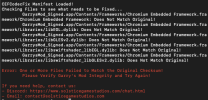Check out the New Guide Here

 www.solsticegamestudios.com
www.solsticegamestudios.com
1. Open Steam, then right click Garry's Mod from your Library games list. Select Properties from the menu.

2. In the properties window, switch to the "Betas" tab, click on the Dropdown menu and select "x86-64 - Chromium + 64-bit Binaries"

3. Now you can close the properties window and wait for the update to download.
4. Navigate to the latest Release on the GModCEFCodecFix Github page.
5. From that page, under Assets, click the appropriate package for your operating system. We'll use the .dmg file in this guide.

6. Open the .dmg file (this will mount it to your filesystem), then drag GModCEFCodecFix into the provided Applications folder shortcut to install it.
Note: You can eject the .dmg file and delete it if you wish after following this step.


7. Run GModCEFCodecFix from your Applications folder. When the app runs, it will tell you what it is doing throughout the process. If the files are not patched yet, the patches will download. Depending on your internet speed, this step can take a moment.
Note: If it's your first time running GModCEFCodecFix from a .dmg download, you'll need to allow it to run through "System Settings ▸ Privacy & Security"

8. When finished, you can launch GMod from the GModCEFCodecFix window by typing "y" and pressing Enter. If you do not wish to run GMod now, type "n" and press Enter.

Congratulations! If you made it this far, you're done. Luckily the application does pretty much all of the work for us this time.
To avoid the file patches reverting to the files included with GMod, be sure to use the GModCEFCodecFix application to launch GMod, or launch GMod via your games list. Using most methods of game launching on Steam forces a file validation pass which will revert these patches. You'll have to run the application again to re-patch the files if you do this.
--------------------------------------------------------------------------------------------------------------------
--------------------------------------------------------------------------------------------------------------------

Fix Media | Solstice Game Studios
Guide for installing x86-64 and GModCEFCodecFix for Garry's Mod.
Below is the LEGACY guide. Please use the new one above, instead.
Step-by-step Guide to setting up GModCEFCodecFix on macOS
Note: Garry's Mod must be closed before following this guide.
GModCEFCodecFix officially supports macOS Catalina and newer. Support for older macOS version not guaranteed.
macOS versions supported by GModCEFCodecFix are subject to change.
If you are already on the [x86-64] branch, skip to step 4!
Other tutorials: Windows | Linux | ChromeOS
Issues? Read the FAQ!
Step-by-step Guide to setting up GModCEFCodecFix on macOS
Note: Garry's Mod must be closed before following this guide.
GModCEFCodecFix officially supports macOS Catalina and newer. Support for older macOS version not guaranteed.
macOS versions supported by GModCEFCodecFix are subject to change.
If you are already on the [x86-64] branch, skip to step 4!
Other tutorials: Windows | Linux | ChromeOS
Issues? Read the FAQ!
1. Open Steam, then right click Garry's Mod from your Library games list. Select Properties from the menu.

2. In the properties window, switch to the "Betas" tab, click on the Dropdown menu and select "x86-64 - Chromium + 64-bit Binaries"

3. Now you can close the properties window and wait for the update to download.
4. Navigate to the latest Release on the GModCEFCodecFix Github page.
5. From that page, under Assets, click the appropriate package for your operating system. We'll use the .dmg file in this guide.

6. Open the .dmg file (this will mount it to your filesystem), then drag GModCEFCodecFix into the provided Applications folder shortcut to install it.
Note: You can eject the .dmg file and delete it if you wish after following this step.


7. Run GModCEFCodecFix from your Applications folder. When the app runs, it will tell you what it is doing throughout the process. If the files are not patched yet, the patches will download. Depending on your internet speed, this step can take a moment.
Note: If it's your first time running GModCEFCodecFix from a .dmg download, you'll need to allow it to run through "System Settings ▸ Privacy & Security"

8. When finished, you can launch GMod from the GModCEFCodecFix window by typing "y" and pressing Enter. If you do not wish to run GMod now, type "n" and press Enter.

Congratulations! If you made it this far, you're done. Luckily the application does pretty much all of the work for us this time.
To avoid the file patches reverting to the files included with GMod, be sure to use the GModCEFCodecFix application to launch GMod, or launch GMod via your games list. Using most methods of game launching on Steam forces a file validation pass which will revert these patches. You'll have to run the application again to re-patch the files if you do this.
--------------------------------------------------------------------------------------------------------------------
1. Open Steam, then right click Garry's Mod from your Library games list. Select Properties from the menu.

2. In the properties window, switch to the "Betas" tab, click on the Dropdown menu and select "x86-64 - Chromium + 64-bit Binaries"

3. Now you can close the properties window and wait for the update to download.
4. Navigate to the latest Release on the GModCEFCodecFix Github page.
5. From that page, under Assets, click the appropriate package for your operating system to download the script. Use the version closest to the top of the page, that's the newest one!

6. Open Terminal from Applications ▸ Utilities or using Spotlight, then type the command
(make sure there's a space following the x) and drag the file you downloaded onto the Terminal window. Press Enter to run the command. This makes the Codec Fix executable. You will notice the icon for the GModCEFCodecFix file change if you've done this correctly.
Note: If this command fails, you may have to allow Terminal access to your disk within Security preferences.


7. Double click the GModCEFCodecFix file in Finder. When the script runs, it will say what it is doing. If the files are not patched yet, the patches will download. Depending on your internet speed, this step can take a moment.

8. When finished, you can launch GMod from the GModCEFCodecFix window by typing "y" and pressing Enter. If you do not wish to run GMod now, type "n" and press Enter.

Congratulations! If you made it this far, you're done. Luckily the application does pretty much all of the work for us this time.
To avoid the file patches reverting to the files included with GMod, be sure to use the GModCEFCodecFix application to launch GMod, or launch GMod via your games list. Using most methods of game launching on Steam forces a file validation pass which will revert these patches. You'll have to run the application again to re-patch the files if you do this.

2. In the properties window, switch to the "Betas" tab, click on the Dropdown menu and select "x86-64 - Chromium + 64-bit Binaries"

3. Now you can close the properties window and wait for the update to download.
4. Navigate to the latest Release on the GModCEFCodecFix Github page.
5. From that page, under Assets, click the appropriate package for your operating system to download the script. Use the version closest to the top of the page, that's the newest one!

6. Open Terminal from Applications ▸ Utilities or using Spotlight, then type the command
Code:
chmod +xNote: If this command fails, you may have to allow Terminal access to your disk within Security preferences.


7. Double click the GModCEFCodecFix file in Finder. When the script runs, it will say what it is doing. If the files are not patched yet, the patches will download. Depending on your internet speed, this step can take a moment.

8. When finished, you can launch GMod from the GModCEFCodecFix window by typing "y" and pressing Enter. If you do not wish to run GMod now, type "n" and press Enter.

Congratulations! If you made it this far, you're done. Luckily the application does pretty much all of the work for us this time.
To avoid the file patches reverting to the files included with GMod, be sure to use the GModCEFCodecFix application to launch GMod, or launch GMod via your games list. Using most methods of game launching on Steam forces a file validation pass which will revert these patches. You'll have to run the application again to re-patch the files if you do this.
Visual Install Guide
Last edited: